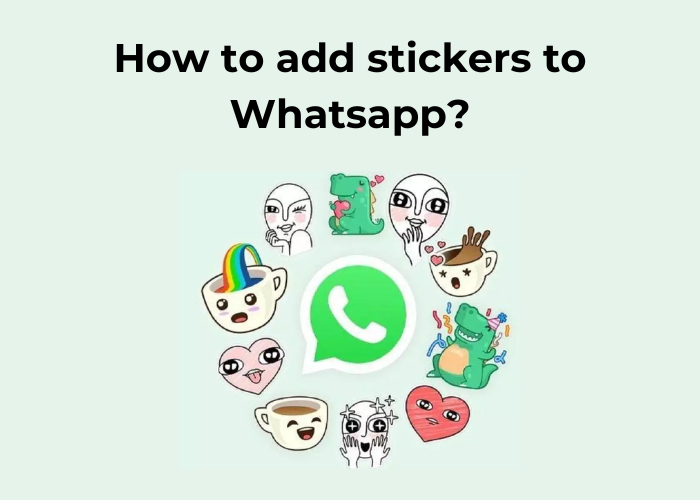
In the world of digital communication, expressing yourself goes beyond just text and emojis. With WhatsApp’s sticker feature, you can bring a new level of fun and personalization to your conversations. Whether you want to add a touch of humor, convey complex emotions, or simply stand out in your chats, stickers are the perfect tool. This guide will walk you through the simple steps to enhance your WhatsApp experience by adding your favorite stickers. From finding the right sticker packs to customizing your own, we’ll cover everything you need to know to make your messages more vibrant and engaging. Ready to transform your chats? Let’s dive in!
Why do people love adding stickers to Whatsapp?
Adding stickers to WhatsApp has become a beloved feature for many users, and it’s easy to see why. Stickers offer a unique way to express emotions and reactions that go beyond what text or emojis can convey. They provide a visual and often humorous element to conversations, allowing users to communicate in a more vibrant and personalized manner. Whether it’s a playful cartoon character, a witty phrase, or a meme, stickers add an extra layer of personality and creativity to chats.

Another reason people love stickers is their ability to enhance engagement. Stickers can capture attention and evoke a stronger emotional response than plain text. They help users convey feelings such as excitement, sarcasm, or sympathy more effectively. For instance, a well-chosen sticker can instantly lighten the mood or provide comfort in a way that text alone might not achieve.
Stickers also offer a sense of community and belonging. Many users enjoy customizing their sticker collections to include themes that resonate with their interests, cultures, or inside jokes shared with friends. This customization allows for a more intimate and relatable communication experience. Plus, the frequent updates and new sticker packs available on WhatsApp keep the feature fresh and engaging, encouraging users to explore and share new content.
Read more: Instagram Cut Out
Remove background of the sticker
SnapEdit is revolutionizing image editing with its AI-powered background remover tool. Designed for ease of use, SnapEdit enables users to effortlessly delete backgrounds from images online, delivering high-definition results. By leveraging advanced AI technology, SnapEdit ensures faster and more precise background removal, making photo editing accessible to everyone.

How to Remove Background from an Image with SnapEdit:
To get started with SnapEdit, simply visit the SnapEdit.app website and select the Remove Background feature. Here’s a quick guide to removing backgrounds:
Step 1: Upload Your Image
Drag and drop your image into the “Upload Photo” frame or select the file to begin the background removal process.
Step 2: Automatic Background Removal
Wait a few moments as the AI processes your image and removes the background. You’ll have the option to adjust the background color or replace it with a new image that suits your needs.
Step 3: Download & Share
Once the background removal is complete, click Download to save your edited image.
SnapEdit is also available as an app for iOS and Android devices, ensuring seamless background removal on the go. Thanks to its AI technology, SnapEdit efficiently handles complex images, including those with intricate details like hair and fur, to provide a clean and accurate cutout.
With its user-friendly interface, SnapEdit is compatible with both smartphones (iOS, Android) and laptops (Windows, Mac). Even users with minimal tech experience can easily remove backgrounds online. Enhance your social media posts, product images, and promotional materials by making backgrounds transparent or replacing them with one of over 1500 templates from SnapEdit’s library, or upload your own image.
Add stickers to Whatsapp

For iPhone: Open WhatsApp and go to any chat. Tap the smiley face icon in the text input field, then select the sticker icon (a square with a folded corner). Browse the sticker packs or tap the plus (+) icon to download additional packs. Once downloaded, you can tap on stickers to send them in your chat.
For Android: Open WhatsApp and navigate to any chat. Tap the smiley face icon in the text input field, then select the sticker icon (a square with a folded corner). Browse through available sticker packs or tap the plus (+) icon to add more packs. After downloading, tap on stickers to use them in your chat.
Conclusion
Adding stickers to WhatsApp is a fun and simple way to enhance your messaging experience. By following the straightforward steps outlined for both iPhone and Android devices, you can easily personalize your conversations with a wide variety of stickers. Whether you’re adding a touch of humor, expressing emotions, or simply spicing up your chats, stickers offer a dynamic and engaging way to communicate. With the ability to download new packs and explore countless options, your WhatsApp chats will always stay fresh and expressive. Dive into the world of stickers today and make your conversations more vibrant and enjoyable!
Leave a Reply