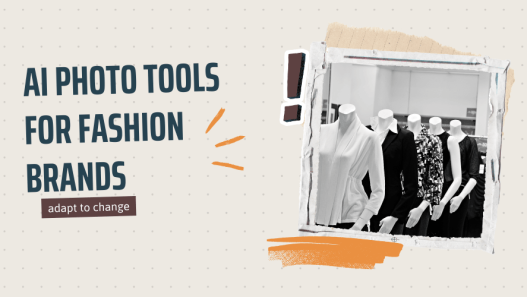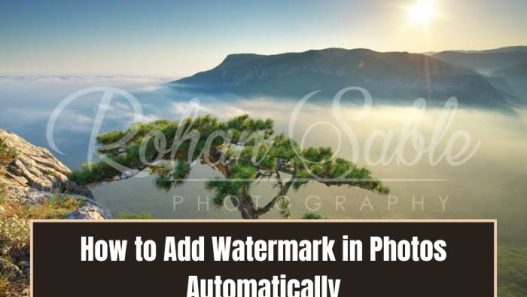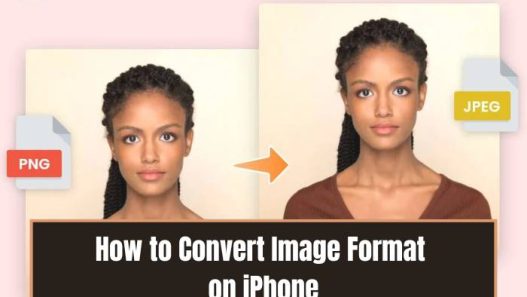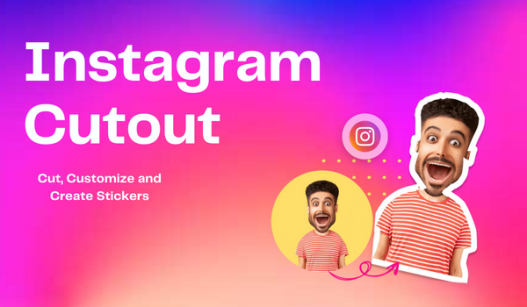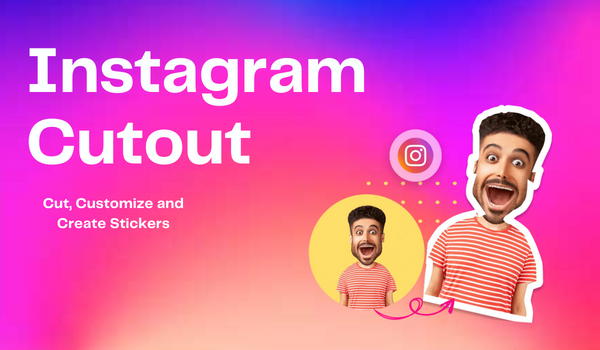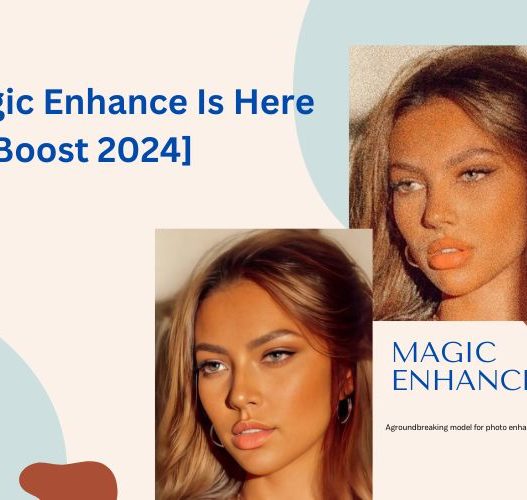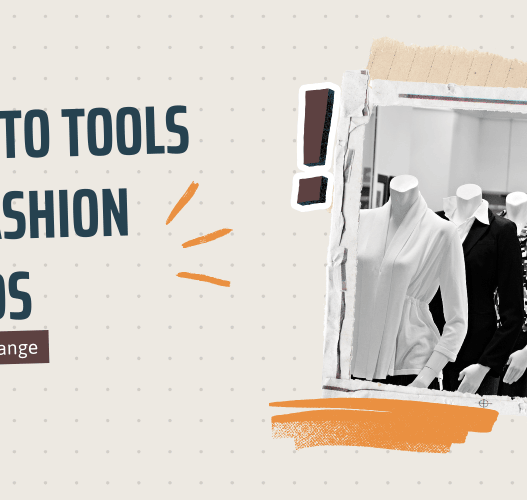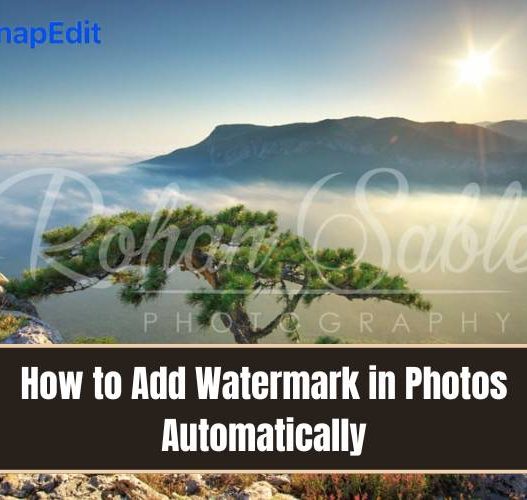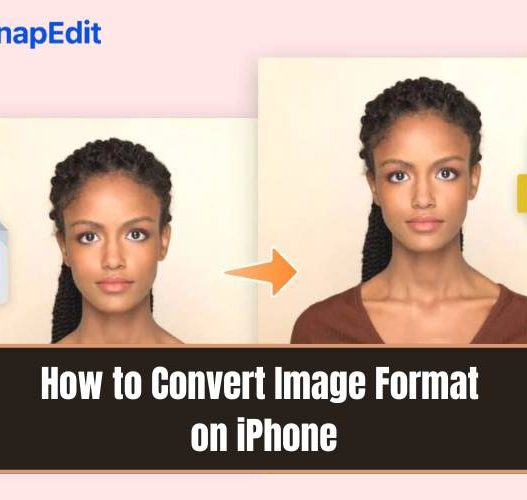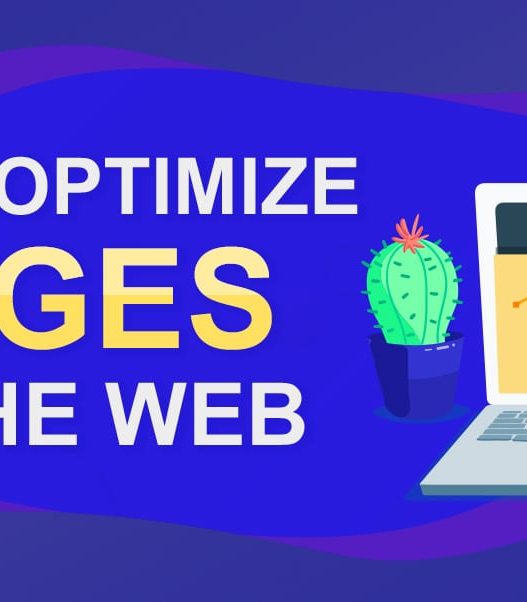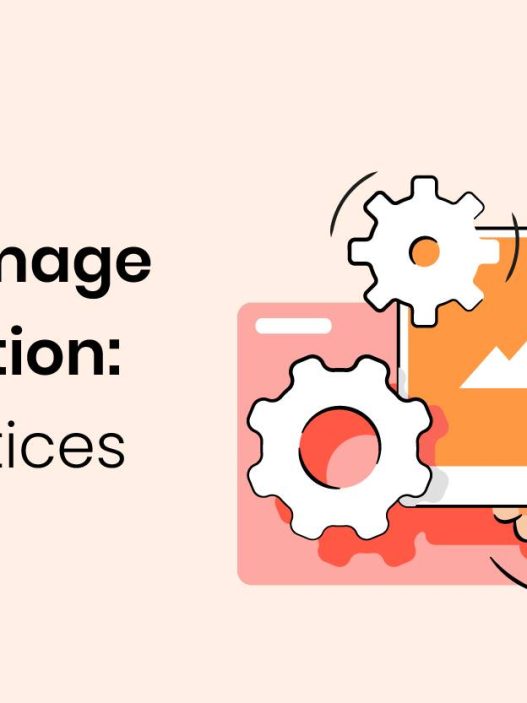Recenlty Instagram keeps on distributing its ads on the new feature Cut Out to me? Being curious about it, I tried Instagram Cut Out. I think it’s a fun feature that is worth your trying. Through this blog, we explore more about Instagram Cut Out
What is Instagram cutout?
Thanks to the built-in Instagram Cutout, you can easily directly create stickers on IG. No need for the help of any software. You can separate the main object from photos of selfies, puppies, kitties or babies. With cutouts, you may take parts of any publicly available still photo and use them to create dynamic stickers for Stories and Reels.
Since Instagram photo cut out was first introduced in February 2024, it is a go-to resource for promoting creativity and improving visual storytelling.
Instagram Cutout offers users who want to add unique stickers to their content a smooth and simple experience, much like Snapchat stickers. With the power of photo editing technology, users can easily add colourful stickers to their posts and remove unwanted parts from photos.
There are countless possibilities when using Instagram Cutout. You can use it to draw attention to a favourite item, make a funny meme, or alter a friend’s photo. I find it thrilling that we may express ourselves with this capability.
Also read: How to remove background from image on Android
How to cut out stickers on Instagram
The steps are: Add a story > Choose a image/video > Swipe Up > Choose the cutout > Choose image to create a sticker automatically > Save sticker. The following are the details:
1. Add a story
Tap on the Add a story button from your profile picture, then choose an image/ video you want to post on story
2. Create the cutout:
Then Swipe up to choose the cutout feature, choose the image you want to make the cutout from the photo library on the phone by tapping on the scissor symbol.

3. Create a sticker automatically:
Wait for Instagram to create a sticker automatically then you can manually edit it.

4. Finish:
Tap on the white button Use Sticker to save it to your collection.

Limitations of Instagram Cutout Feature
While Instagram Cutout offers exciting possibilities for content creation, there are certain limitations to be aware of:
- Still Images Only: As of now, Instagram Cutout is limited to still images. You cannot extract elements from videos or other dynamic content.
- Sharpness of Cutouts: Some users have reported that the cutout edges generated by Instagram may not always be perfectly sharp or precise. In comparison with AI background remover, the quality is worse. This can impact the overall quality of the sticker and may require additional editing.
Despite these limitations, Instagram Cutout is a valuable tool for enhancing visual storytelling, creating funny stories to show with friends and followers.
By understanding and working within these constraints, you can still leverage the feature to create captivating and interactive content for their Stories and Reels.
Follow SnapEdit Blog to update news about photo editing technology.