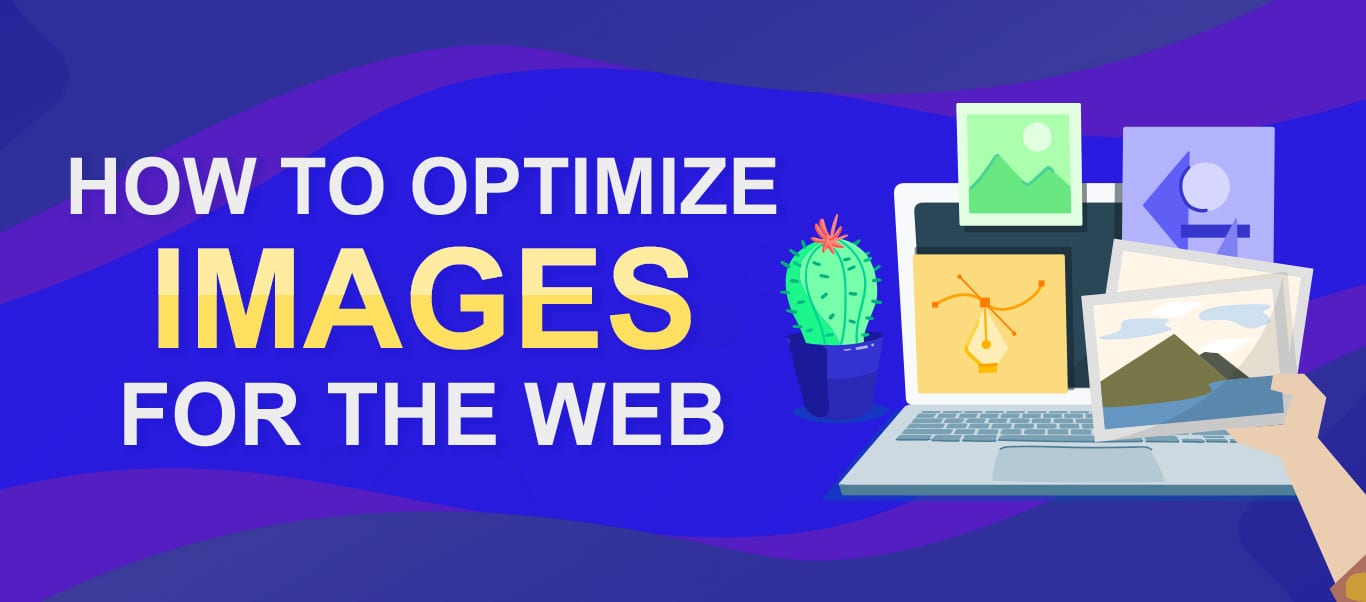
Unoptimized images can significantly slow down page load times, leading to poor user experience and lower search engine rankings. In contrast, optimized images enhance website speed, improve SEO, and keep visitors engaged, which can increase conversions and satisfaction. Proper website image optimization is a cornerstone of a high-performing website.
In this article, we’ll explore seven essential tips for optimizing photos for your website. From choosing the right format to leveraging modern tools and techniques, these strategies will help you achieve a balance between aesthetics and performance.
Also read: How To Optimize Images For Shopify
Choose the right image format for better website image optimization
Selecting the correct image format is the foundation of effective image optimization. Different formats are suited for various purposes, balancing quality and file size.
- JPEG (or JPG): Best for photographs and images with complex colors. JPEG provides high compression and maintains decent quality, making it ideal for reducing file sizes. Use it for banners, sliders, and image-heavy sections of your website.
- PNG: Optimal for images requiring transparency or sharp details, such as logos or icons. However, PNG files are larger than JPEGs, so they should be used sparingly for web images.
- WebP: A modern format offering superior compression without compromising quality. It supports both lossy and lossless compression and is perfect for web use, reducing file sizes while maintaining quality.
- SVG: Ideal for scalable vector graphics like logos and illustrations. SVG files are resolution-independent, ensuring sharpness on all devices, but are best suited for simple graphics rather than detailed images.
- GIF: Suitable for simple animations but not recommended for high-quality visuals due to its limited color palette.

Optimizing your images starts with selecting the right format, and SnapEdit’s Image Converter tool makes this process simple. This tool allows you to quickly convert images into the best-suited format, such as JPEG, PNG, WebP, or others, depending on your needs.

SnapEdit provides an intuitive interface, enabling users to upload their images and select the desired output format with just a few clicks. All you need to do is just go to the SnapEdit website, choose the Image Converter tool, choose the format you want, and click “Convert”. The tool ensures that images retain their visual quality during conversion, regardless of the format you choose.
Choosing the right image format ensures your website balances quality and performance. Formats like JPEG and WebP minimize file size for faster load times, improving SEO and user experience. PNG and SVG preserve details for specific needs like transparency or scalability. Using the correct format reduces bandwidth usage, enhances visual quality, and supports your design goals effectively.
By using tools like SnapEdit, you can ensure your images are in the right format for your website, improving performance and user experience without the need for advanced design skills.
Use lazy loading to improve website speed
Lazy loading is a powerful technique that improves website performance by delaying the loading of images until they are needed. Instead of loading all images when a page opens, lazy loading ensures that only images in the visible viewport are loaded immediately, while others load as users scroll.
By reducing the initial number of requests sent to the server, lazy loading speeds up the initial page load. Your visitors see the most relevant content first without being slowed down by off-screen images. Images not viewed by users aren’t loaded, conserving server resources and saving bandwidth for users, especially mobile visitors.

Most modern website platforms and frameworks support lazy loading natively or through plugins. For example:
- Use the loading=”lazy” attribute in HTML for compatible browsers.
- Utilize plugins like Lazy Load by WP Rocket for WordPress.
- Implement JavaScript libraries such as Lozad.js for custom websites.
Faster page loading contributes to higher search engine rankings, as page speed is a key factor in SEO. Lazy loading is your key to website image optimization.
You may like: Edit Product Photos With SnapEdit
Add Alt text and photo descriptions
Adding alt text and descriptions to your images is essential for both accessibility and SEO. These attributes not only improve your website’s usability for visually impaired users but also help search engines understand the content and context of your images.
Alt text enables screen readers to describe images, ensuring your website is inclusive for users with visual impairments. Search engines use alt text to index images, helping your site appear in image search results and improving overall SEO performance. Besides, if an image fails to load, the alt text appears as a placeholder, giving context to users.

How to write effective Alt text? It’s simpler than you think, here are some tips:
- Be descriptive but concise: Explain the image content clearly without being overly verbose (e.g., “Red running shoes on a wooden floor”).
- Include keywords naturally: Incorporate relevant keywords to improve SEO but avoid keyword stuffing.
- Avoid “Image of” or “Picture of”: These phrases are redundant since alt text is inherently for images.
Compress website images
Compressing images is a crucial step in optimizing your website’s performance. High-resolution images can take up significant bandwidth, leading to slower page loading times and potentially frustrating users. By reducing the file size of your images without compromising their quality, you can enhance load speeds and improve user experience.
Compressing images ensures quicker load times for users on mobile networks with limited bandwidth. Smaller image files use less server storage space, lowering hosting costs.

Platforms like SnapEdit’s Image Compressor can quickly reduce image sizes without quality loss. SnapEdit’s Image Compressor is a user-friendly tool designed to optimize your website images efficiently. It allows you to reduce image sizes while maintaining excellent quality, ensuring your site remains fast and visually appealing.
You just need to go to SnapEdit Compressor on your device’s internet browser, upload any photos you need to reduce file size, and click “Compress Now”. The tool will do all the hard work without any manual skill.

SnapEdit ensures minimal quality loss, even with significant file size reductions. You can even compress 50 images at once with the Batch Processing option. By integrating SnapEdit’s Image Compressor into your image optimization strategy, you can improve your website’s speed and enhance user experience seamlessly in a few minutes.
Resize images appropriately
Resizing images to fit your website’s design and layout is a fundamental step in image optimization. Oversized images not only consume more bandwidth but also slow down page load times, harming user experience and search engine rankings. Smaller dimensions mean reduced file sizes, ensuring quicker page loads. Moreover, properly sized images maintain clarity and alignment across devices and screen resolutions.

You should assess where the image will be used (e.g., full-screen banner, thumbnail, or blog post). Typical dimensions might include 1200px for banners or 300px for thumbnails. Tools like Adobe Photoshop, and Canva allow you to resize images while maintaining quality.
You can also use CSS or HTML settings to dynamically adjust image sizes for different devices (responsive design in the website). For WordPress users, plugins like ShortPixel or Smush automatically resize images during upload.
Serve images through a CDN
A Content Delivery Network (CDN) is a network of servers distributed across various locations worldwide, designed to deliver website assets, including images, more efficiently. Serving images through a CDN can significantly enhance website performance and ensure a seamless user experience.
CDNs deliver images from the server closest to the user, reducing latency and speeding up load times. By offloading image delivery to a CDN, your website’s server handles fewer requests, resulting in smoother operation.
Furthermore, CDNs can ensure users worldwide experience consistent load speeds, regardless of their location. CDNs can handle large amounts of traffic, minimizing downtime during peak periods.

Some popular CDN options include Cloudflare, Akamai, or Amazon CloudFront. Some web hosting services, like Bluehost, also offer built-in CDN integration. Then upload your optimized images to the CDN platform or enable CDN support directly through your website. Use plugins or manual settings to link your website to the CDN. For example, WordPress plugins like Jetpack offer easy CDN setup.
Pro Tip: Using SnapEdit for CDN-ready images
SnapEdit’s optimization tools prepare images for seamless integration with CDN services. Compress, resize, and convert formats to ensure your images are ready to take full advantage of a CDN’s speed and reliability.
FAQs
Why is website image optimization important?
Image optimization is vital for website performance:
- Faster load times: Reduces file sizes, speeding up website loading, which improves user experience and retention.
- Better SEO: Faster sites rank better on search engines, boosting your visibility.
- Reduced bandwidth usage: Saves server costs and reduces data usage for users, especially on mobile devices.
In short, image optimization is a win-win, benefiting both the website’s performance and the user’s experience, while positively impacting SEO.
How can SnapEdit help with image optimization?
SnapEdit offers a range of tools for compressing, enhancing, and converting image formats. It simplifies the process of preparing images for faster load times and better SEO performance.
How does image resolution affect website performance?
High-resolution images tend to have larger file sizes, which can slow down page loading. It’s important to use images with the correct resolution for the intended display size. For web use, 72 PPI (pixels per inch) is generally sufficient for most images, compared to higher resolutions used for print.
How often should I optimize images on my website?
You should optimize images when you first upload them to your website. Additionally, if you update or change images, re-check their file sizes and formats. Using automation tools, such as SnapEdit, can make ongoing optimization more manageable.
Can image optimization help reduce server load?
Yes, optimized images reduce the overall size of your website, which lowers the load on your server. Smaller images use less bandwidth, meaning your server can handle more visitors and more content requests without crashing or slowing down.
Conclusion
Website image optimization is an essential step for any site aiming to improve speed, user experience, and SEO. By choosing the right image format, compressing and resizing images, using lazy loading, and serving images via a CDN, you can significantly enhance your website’s performance. Additionally, adding alt text and descriptions helps with accessibility and search engine rankings.
Automation tools like SnapEdit can simplify the process, making it easier to manage large websites. Implementing these 7 tips will provide both immediate and long-term benefits for your website, helping you stay competitive in an increasingly digital world.
Leave a Reply