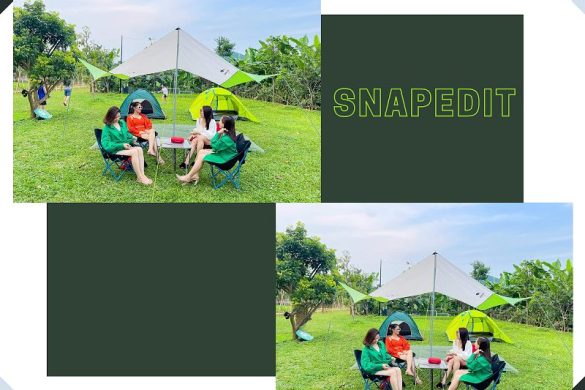
Want to delete people quickly?
Don’t want to spend a lot of time on many different photo editing apps?
What are you waiting for without using SnapEdit now and I will show you how to edit photos quickly and easily.
How to use SnapEdit

There are different ways to use each type of machine.
Such as :
– IOS phones will download and use the SnapEdit application with a different interface and you can download it by clicking here: Download
– Android phones will download and use the SnapEdit application with a different interface and you can download and use it by clicking here: Download
– To use it directly on the web, you can click here to use it: https://snapedit.app
And now I will show you how to edit photos.
How to edit photos on iOS phones
Step 1: Select the photo that you want to delete the object remover and upload the photo by clicking on Add photo. Image analysis AI technology will analyze people and things to delete.
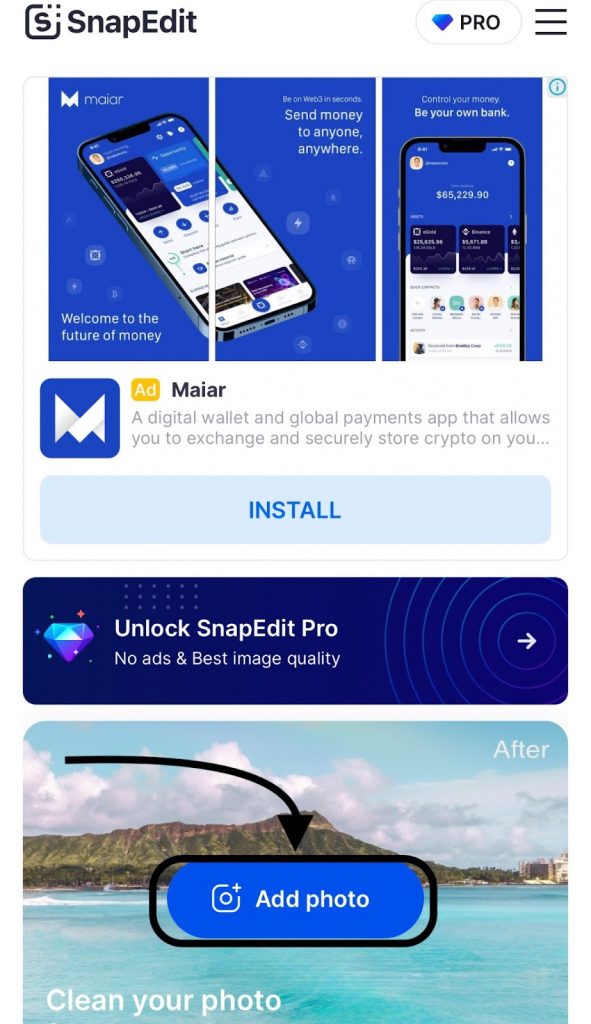
Step 2: After the image is analyzed, select the people and things you want it to disappear from your photo. After selecting all the redundant people in the photo that you want to delete. Click the Remove button and your photo has been edited.
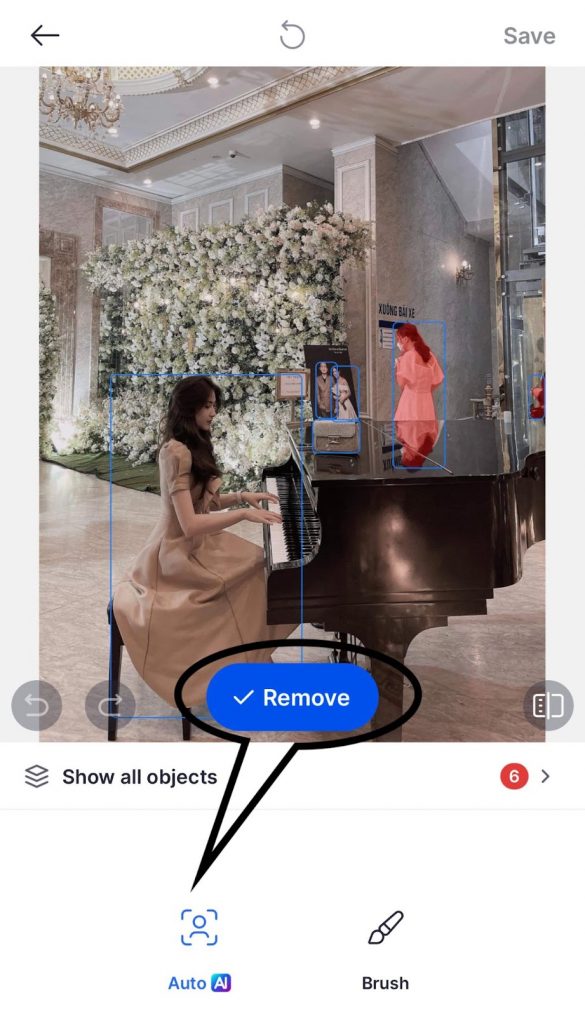
Step 3: Click Save and your edited photo has been successfully downloaded to your phone.
How to edit photos on Android phones
Step 1: Click Add photo to upload the photo to be edited. After selecting Auto mode, the photo editor will automatically analyze the image and you just need to select the person or thing you want to delete.
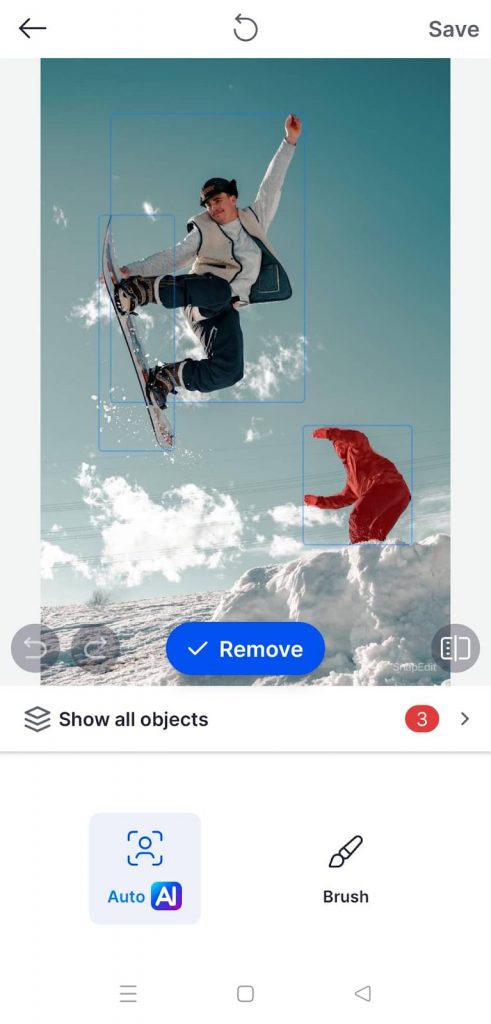
Step 2: After selecting the things you want to delete, press the Remove button to delete all the items you just selected.
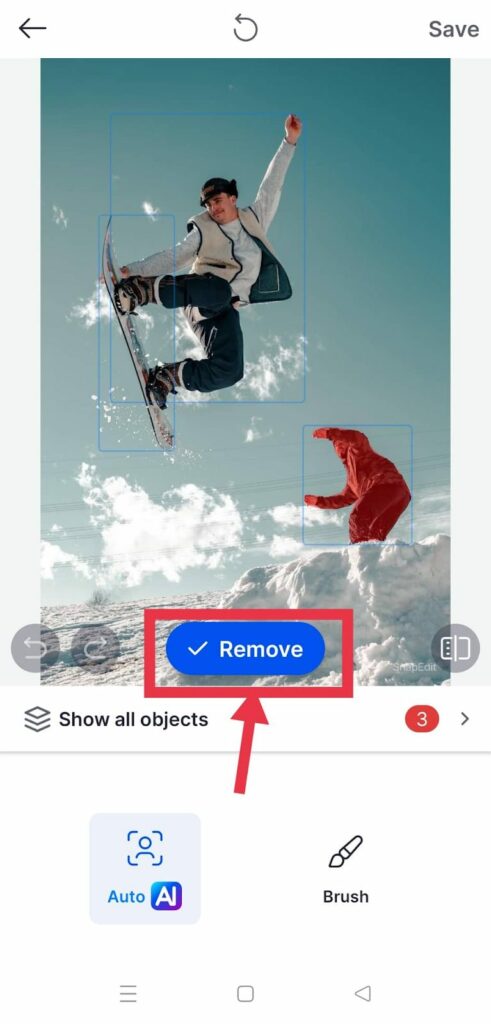
Step 3: After editing the photo, click the Save button to save the image to your phone.
How to edit photos online on the web SnapEdit
Step 1: Upload the image you want to upload by clicking Upload image .
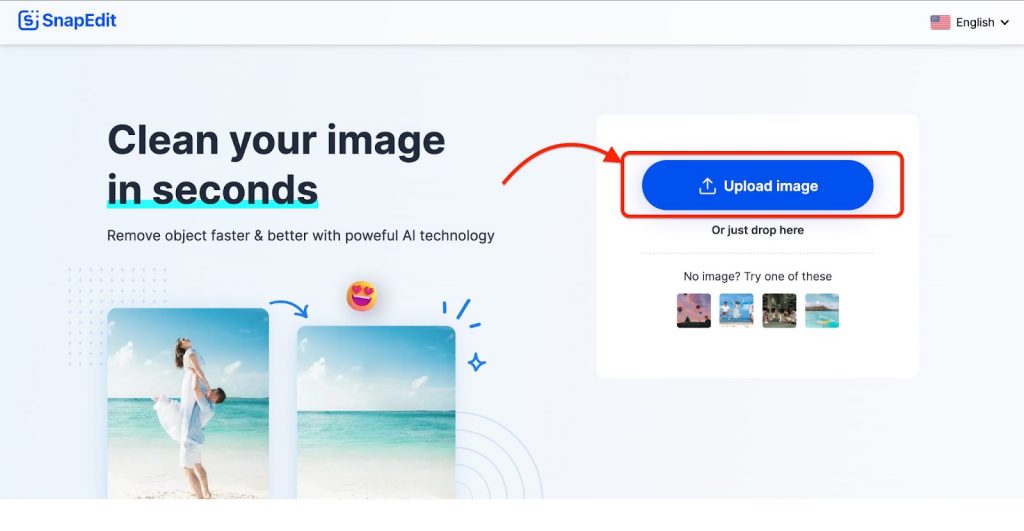
Step 2: Click on AuTo and select the objects to be deleted. After adjusting and seeing that there are small things you want to erase that have not been highlighted in red, go to Brush mode to red color the small things to be erased.
Step 3: After highlighting the things that need to be deleted, click the Remove button at the bottom left of the screen. After deleting all and then you want to save this image, press the DownLoad button and the image is already on your computer.
Get SnapEdit mobile app
So after I have introduced all the quick and easy ways to remove people and delete objects thanks to SnapEdit, which way do you feel is the most suitable for you and if you like this editor, if so, let us know. Please rate this photo editor 5 stars.


Leave a Reply