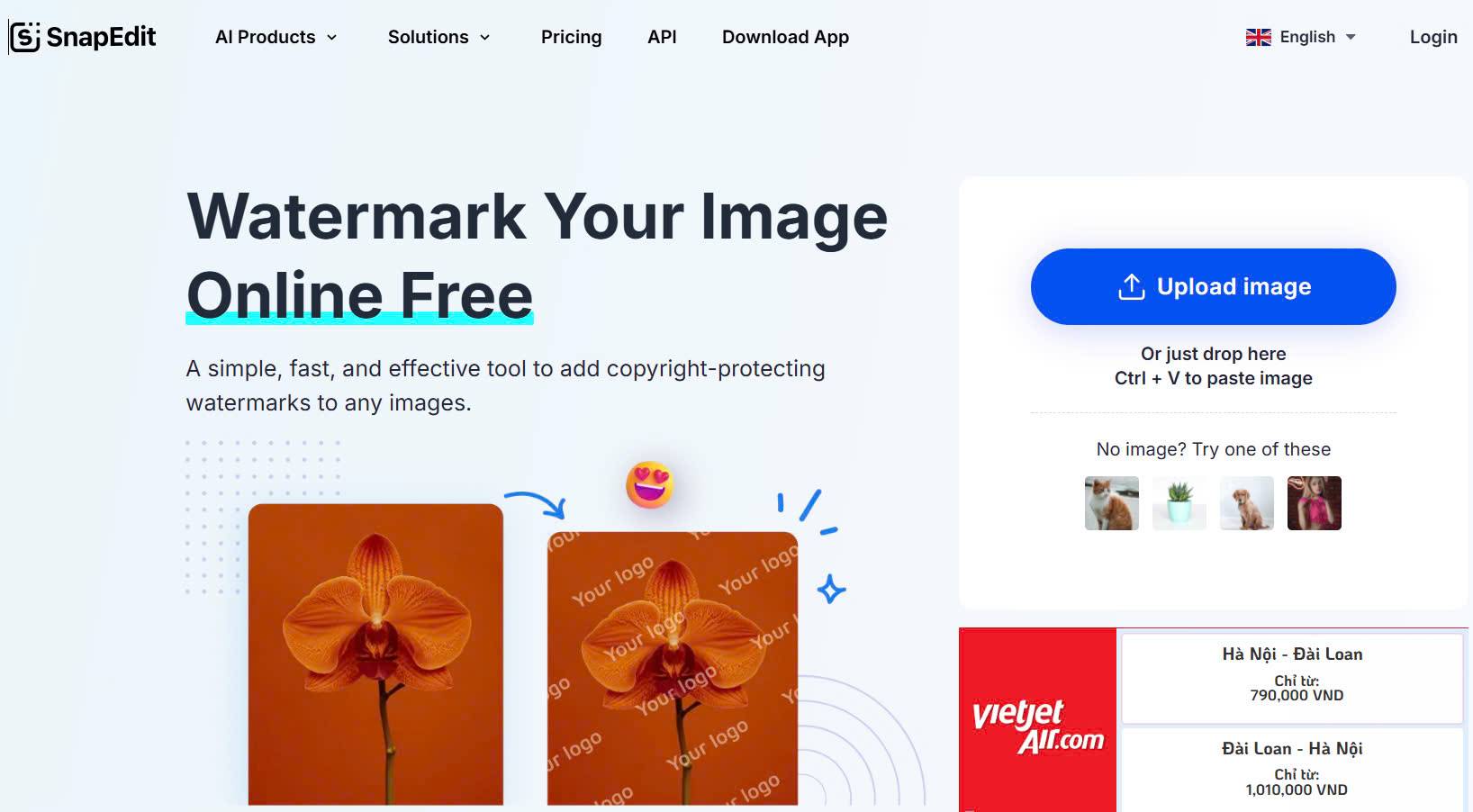
In the world of e-commerce, your product images are often the first impression customers have of your brand. A well-edited image can be the difference between a sale and a missed opportunity. Good product photos not only capture attention but also influence purchasing decisions, making them one of the most important elements in driving sales and improving conversion rates in an online store.
That’s where SnapEdit comes in. SnapEdit AI tools are designed to make editing product images faster and easier by automatically handling tasks like background removal and object erasing with impressive accuracy. Instead of spending time manually editing, SnapEdit’s AI technology can quickly detect, isolate, and enhance your product with just a few clicks, freeing you up to focus on other important aspects of your business.
In this guide, we’ll walk you through the process of using SnapEdit to create professional, eye-catching product images that will leave a lasting impression on your customers.
Remove unwanted objects to make your products the main focus
When showcasing your products online, the last thing you want is for unwanted distractions – such as background clutter or even people, to steal the spotlight. These distractions can make your product look less professional and may even confuse potential customers. Thankfully, with SnapEdit, removing these unwanted elements is quick and easy.

A step-by-step guide to editing product photos by erasing any unwanted objects or people:
- On your device’s Internet browser, navigate to the SnapEdit homepage then choose the Remove Object tool
- Click the Upload Image or just drag and drop your product photos into the designated area
- SnapEdit AI will highlight the objects deemed unwanted. You simply have to click on the highlighted objects. If you want to erase other objects, just use the brush to mark them, you can decide the size of the brush for a more refined edit. Then click Remove. After removing the unwanted object, SnapEdit will automatically fill in the area with a matching background.
- After you’re satisfied with the result, click Download to save the photo to your device

With these simple steps, you’ll be able to transform your product image into a clean, focused visual that highlights your product in the best light possible. By eliminating unnecessary objects or people, you can create a more polished and professional look, which in turn increases customer trust and enhances your brand’s credibility.
Remove and change product photo backgrounds
The background of your product image is crucial because it directly influences how your product is perceived. A cluttered or distracting background can take the attention away from the product itself, potentially confusing or overwhelming the viewer. On the other hand, a clean, simple background highlights the product, allowing it to shine. Changing or removing the background can make your product stand out more clearly and professionally.

Whether you want to remove a busy, distracting background or replace it with something more fitting, SnapEdit makes the process seamless, giving your images a professional, polished look.
- Go to the SnapEdit homepage and choose Background Remover then click Upload Image to import your photo
- SnapEdit Background Remover will automatically detect and remove the background, leaving your product isolated with a transparent backdrop
- Choose or upload a new background by clicking Edit background
- SnapEdit offers more than 100+ pre-designed backgrounds you can select to match your product’s theme. There are many themes like “Wood”, “Studio”, “Wall”,…
- If you have a specific background in mind, you can upload your own. Whether it’s a solid color, a gradient, or a lifestyle setting, choose one that complements your product.

- After adding a new backdrop, finetune the image to make sure it looks naturally integrated with the new backdrop.
- Once you’re satisfied with the changes, simply save and download your image, ready to be used on your e-commerce platform.
With SnapEdit’s AI-powered background remover, you don’t have to manually trace or edit out the background. The AI detects the product and instantly separates it from the background, giving you a transparent backdrop that’s ready for customization.
How to edit product photos with shadow for depth and realism
Adding shadows to your product images is a powerful way to give them a polished, professional appearance. Shadows help ground your products, adding depth that makes them feel more three-dimensional and visually appealing. This realistic touch can make your products pop off the page, catching the viewer’s eye and boosting their confidence in the quality of what you’re offering.

With SnapEdit, adding professional shadows is easy, so your products can look their best with minimal effort.
- Use the Easy Shadow tool in SnapEdit’s toolbox, click Upload Image to import your photo
- Choose your preferred shadow. Edit its direction, intensity, blur, etc to match your image’s lighting
- Experiment with the shadow’s opacity, distance, and angle to find the perfect balance that enhances your product without overpowering it. SnapEdit’s AI can even help you align the shadow naturally with your product’s dimensions.
- Once the shadow looks just right, preview the final image and make any small tweaks needed before saving it.
Shadows do more than just enhance the aesthetics. they provide context and visual weight to your product. A well-placed shadow can give your product image a boost, creating a realistic, high-quality look that resonates with your audience.
How to add a watermark to product photos with SnapEdit
Watermarks are essential for safeguarding your product images, especially in a digital world where content is easily shared and reused. By adding a watermark, you mark the image as your own, deterring unauthorized use and helping promote your brand whenever the image is shared or reposted. Additionally, a well-placed watermark helps maintain brand consistency, so customers recognize your visuals at a glance.

SnapEdit makes it simple to add watermarks, allowing you to protect your images without disrupting the visual appeal of your product.
- Choose the Watermark option on the SnapEdit homepage.
- Import your photo into SnapEdit by clicking the Upload Image or just copy and paste it into the designated area.
- SnapEdit’s watermark tool allows you to easily add text or logo watermarks. You can upload your logo file or simply type in your brand name as a watermark.
- Adjust the size, opacity, and placement of the watermark. SnapEdit offers options for positioning your watermark anywhere on the image, whether you want it centered, tucked in a corner, or diagonally across the product for maximum visibility.
- Once you’ve positioned the watermark, preview the image to ensure it’s visible yet unobtrusive. Make any adjustments if needed, and then save your protected image.

By adding watermarks, you can confidently share your product images online, knowing your brand is visible and your images are protected.
Enhance the quality of product images automatically with SnapEdit
High-quality images are the cornerstone of successful e-commerce, capturing the details and appeal of your products in a way that speaks to customers. Enhancing image quality can mean the difference between a customer who scrolls past and one who clicks “add to cart”.
A sharp, clear image builds trust and signals professionalism, while a blurry or pixelated photo may turn customers away. By enhancing your images, you highlight textures, colors, and features that help customers envision the product in real life, making them more likely to convert.

With SnapEdit, you can instantly boost resolution, sharpen details, and enhance color, ensuring your products look polished, professional, and irresistible.
- Use the Enhancer tool on the SnapEdit homepage, then import any photo you want to sharpen and enhance.
- SnapEdit’s enhancement tool uses AI to analyze your image, sharpening details and boosting resolution automatically.
- SnapEdit allows you to fine-tune the enhancement, so you can control the sharpness, brightness, and contrast. This helps you create an image that stands out without looking overly processed.
- After enhancing, preview the image to make sure the quality improvements align with your brand’s aesthetic. Once you’re happy with the results, save the image for use in your store or marketing materials.
With SnapEdit’s image enhancement tools, your product photos can look their best, helping you stand out from the competition. Clear, high-quality images convey professionalism, ensure your products look appealing, and ultimately help drive sales.
How to compress product photos for faster loading time
Fast-loading images are essential for keeping potential customers engaged. Large, unoptimized files can make your website sluggish, especially on mobile devices. By compressing images, you can reduce page load times, which improves user experience, boosts SEO rankings, and increases the likelihood of conversions.

SnapEdit makes compression easy, allowing you to reduce file sizes while maintaining the sharpness and clarity that keep your products looking attractive.
- Go to the SnapEdit homepage on your Internet browser and choose the Compress Image tool. Upload your photos by drag and drop them into the box.
- Click Compress Now and let the tool do the work. SnapEdit’s compression tool is designed to maintain quality while significantly reducing file size.
- Once compressed, save the optimized image and upload it to your website for faster loading times and a smoother user experience.

By compressing your images with SnapEdit, you can keep your product photos looking sharp while ensuring quick load times. This helps retain customer attention, boosts overall site performance, and contributes to a polished, professional online store.
SnapEdit: The game changer for product photo editing
SnapEdit is designed with powerful tools and a user-friendly interface, making it a perfect choice for e-commerce businesses looking to enhance their product images quickly and effectively.
- Batch editing
SnapEdit lets you save time with batch editing, allowing you to edit up to 50 images simultaneously. This feature is a lifesaver for businesses with large inventories, as it means you can apply consistent edits, like background removal or compression, across your entire product lineup with just a few clicks.
- Advanced AI-powered tools
SnapEdit’s advanced AI does the heavy lifting, providing precision edits without the need for manual adjustments. Its AI algorithms are fine-tuned to handle tasks like background removal, quality enhancement, and unwanted object removal with impressive accuracy. This AI-driven approach ensures your edits look professional, even if you’re not a design expert.
- Free and accessible
SnapEdit offers a range of powerful editing tools for free, making it accessible to businesses of all sizes, from startups to established brands. You can access its core features without any cost, helping you get the job done without stretching your budget.
- Newbie-friendly
SnapEdit is built with ease of use in mind. Its clean interface and simple navigation make it straightforward for users of any skill level to jump in and start editing. No technical knowledge? No problem. SnapEdit’s intuitive design means you can achieve professional-quality edits with minimal effort.
Edit product photos free, fast and effective with SnapEdit
With SnapEdit, you have a powerful toolkit to elevate your product photos effortlessly. From removing unwanted objects and enhancing quality to adding shadows and compressing images for faster load times, SnapEdit makes every step of the editing process smooth and professional.
Its intuitive design, advanced AI features, and compatibility across devices allow you to create consistent, high-quality visuals that draw in customers and showcase your products in the best light. Embrace SnapEdit, and watch your product images – and your online store – stand out from the crowd.
Leave a Reply